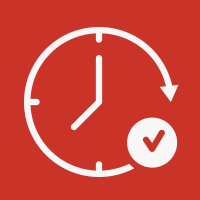
AI Best Send Time
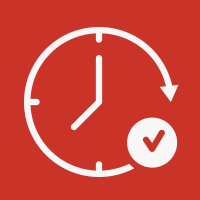 1 -
Calculate best send time
1 -
Calculate best send time



Installing a custom flow step requires Admin permissions in Marketo. Apart from the Installation URL, all other aspects of a serviced may be edited after completing initial onboarding by drilling down into the service detail screen from the Service Providers grid.
In Marketo navigate to Admin → Service Providers and click Add New Service
![]()
From here, follow the bellow steps to install and configure the flow step.
Outbound Fields
The Calculate best send time flow step does not use outbound fields.
Inbound Fields
The Calculate best send time flow step uses user driven mapping for inbound fields. This means there are no preset inbound fields but you can set select which person fields the flow step is allowed to write to.
Global Configuration Fields
Global user inputs that are passed along with every call to the Calculate best send time flow step service. Global attributes can be set during installation or updated from the Service Provider admin menu.
| Name | API Name | Type | Description |
|---|---|---|---|
| Marketo Client ID | clientId | text | Client ID required to extract email activity |
| Marketo Client Secret | clientSecret | text | Client Secret required to extract email activity |
| OpenAI API Key | openAIKey | text | API key for requesting analysis from OpenAI |
| Default Time (1-24) | defaultTime | integer | Default send time used in case of limited activity |
| Default Send Day | defaultDate | text | Default send day used in case of limited activity |
Flow Step Fields
These fields are set for each individual instance of the Calculate best send time flow step and are sent per-lead when it is called.
| Name | API Name | Type | Description |
|---|---|---|---|
| Sample Period | samplePeriod | string | How far back to sample email history |
| Return Time | returnTime | string | Field to return best send time |
| Return Day | returnDay | string | Field to return best day of the week |
Context Data
| Name | Description |
|---|---|
| Program Context | Data about the program where the flow step was triggered including name, id, type, workspace etc. |
| Campaign Context | Data about the campaign where the flow step was triggered, including name, id, type, status, etc. |
| Trigger Context | Context around the trigger that initiated the smart campaign where the flow step was called. No data is sent if the flow step was called in a batch campaign. |
| Subscription Context | General data about the subscription including munchkinId and name |
Flow Step
Once the AI Best Send Time flow step is installed it becomes available in smart campaigns.
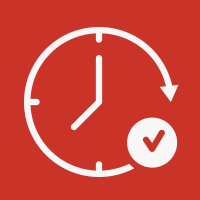 1 -
Calculate best send time
1 -
Calculate best send time



Trigger & Filter
Once the AI Best Send Time flow step is in use the activity can be used as a trigger or a filter inside smart lists and smart campaigns.
