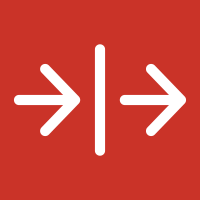
Proxy
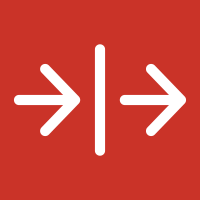 1 -
Send Proxy Request
1 -
Send Proxy Request



Installing a custom flow step requires Admin permissions in Marketo. Apart from the Installation URL, all other aspects of a serviced may be edited after completing initial onboarding by drilling down into the service detail screen from the Service Providers grid.
In Marketo navigate to Admin → Service Providers and click Add New Service
![]()
From here, follow the bellow steps to install and configure the flow step.
Outbound Fields
The Send Proxy Request flow step uses user driven mapping for outbound fields. Here you can set which person fields will be sent to the flow step when it is called.
Inbound Fields
The Send Proxy Request flow step uses user driven mapping for inbound fields. This means there are no preset inbound fields but you can set select which person fields the flow step is allowed to write to.
Global Configuration Fields
Global user inputs that are passed along with every call to the Send Proxy Request flow step service. Global attributes can be set during installation or updated from the Service Provider admin menu.
| Name | API Name | Type | Description |
|---|---|---|---|
| Data | adminData | text | General data field for passing information to the given url |
Flow Step Fields
These fields are set for each individual instance of the Send Proxy Request flow step and are sent per-lead when it is called.
| Name | API Name | Type | Description |
|---|---|---|---|
| URL | url | url | URL to send request to |
| Data | data | text | General data field for passing information to url |
Context Data
| Name | Description |
|---|---|
| Program Context | Data about the program where the flow step was triggered including name, id, type, workspace etc. |
| Campaign Context | Data about the campaign where the flow step was triggered, including name, id, type, status, etc. |
| Trigger Context | Context around the trigger that initiated the smart campaign where the flow step was called. No data is sent if the flow step was called in a batch campaign. |
| Subscription Context | General data about the subscription including munchkinId and name |
Flow Step
Once the Proxy flow step is installed it becomes available in smart campaigns.
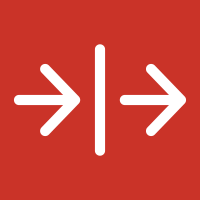 1 -
Send Proxy Request
1 -
Send Proxy Request



Trigger & Filter
Once the Proxy flow step is in use the activity can be used as a trigger or a filter inside smart lists and smart campaigns.
