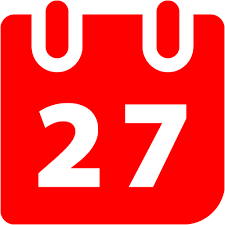
Send Meeting / Event Invite
Maximize event participation with our Marketo custom flow step that sends iCal standard meeting invites directly to recipients’ calendars. This innovative approach bypasses traditional email attachments, placing the event immediately in front of your audience. Recipients can easily accept or decline from their own calendar interface, streamlining the RSVP process and enhancing engagement. Elevate your outreach efforts and ensure your events are a central part of your audience’s schedule.
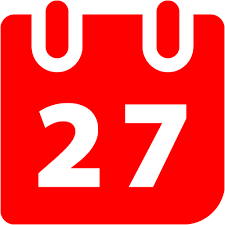 1 -
Send Event Invite
1 -
Send Event Invite



Installing a custom flow step requires Admin permissions in Marketo. Apart from the Installation URL, all other aspects of a serviced may be edited after completing initial onboarding by drilling down into the service detail screen from the Service Providers grid.
In Marketo navigate to Admin → Service Providers and click Add New Service
![]()
From here, follow the bellow steps to install and configure the flow step.
Outbound Fields
The Send Event Invite flow step uses set outbound fields. Below are the person fields that are sent to the flow step based on the mapping you set.
| Name | API Name | Type | Description |
|---|---|---|---|
| Email Address | Email Address |
Inbound Fields
Global Configuration Fields
Global user inputs that are passed along with every call to the Send Event Invite flow step service. Global attributes can be set during installation or updated from the Service Provider admin menu.
| Name | API Name | Type | Description |
|---|---|---|---|
| Company Name | company_name | string | Company Name |
| SMTP Host | smtp_host | string | SMTP host (smtp.office365.com) |
| SMTP Port (Default: 587) | smtp_port | integer | SMTP Port (Default: 587) |
| SMTP User | smtp_user | string | SMTP User |
| SMTP Password | smtp_password | string | SMTP Password |
| From Email Address (usually the same as SMTP User) | smtp_from | string | From Email Address (usually the same as SMTP User) |
Flow Step Fields
These fields are set for each individual instance of the Send Event Invite flow step and are sent per-lead when it is called.
| Name | API Name | Type | Description |
|---|---|---|---|
| Event title | title | string | This is the title of your event |
| Event description | description | text | This is the description of your event. You can use HTML or plain text as well as tokens. |
| Location / URL | location | text | This is the location or attendance URL. |
| Start date | start | date | The start date for your event. |
| Start time | startTime | string | The start time for your event. |
| End date | end | date | The end date for your event. |
| End time | endTime | string | The end time for your event. |
| Time Zone | timezone | string | Timezone for your event |
| Send Method | method | string | Request or Cancel event. Other methods may be added in the future |
Context Data
| Name | Description |
|---|---|
| Program Context | Data about the program where the flow step was triggered including name, id, type, workspace etc. |
| Campaign Context | Data about the campaign where the flow step was triggered, including name, id, type, status, etc. |
| Trigger Context | Context around the trigger that initiated the smart campaign where the flow step was called. No data is sent if the flow step was called in a batch campaign. |
| Subscription Context | General data about the subscription including munchkinId and name |
Flow Step
Once the Send Meeting / Event Invite flow step is installed it becomes available in smart campaigns.
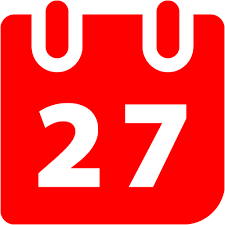 1 -
Send Event Invite
1 -
Send Event Invite



Trigger & Filter
Once the Send Meeting / Event Invite flow step is in use the activity can be used as a trigger or a filter inside smart lists and smart campaigns.
